Return to Table of Contents
In addition to the main Body paragraph on the page, you can add more paragraph types by clicking on the "add image and description block" dropdown menu.
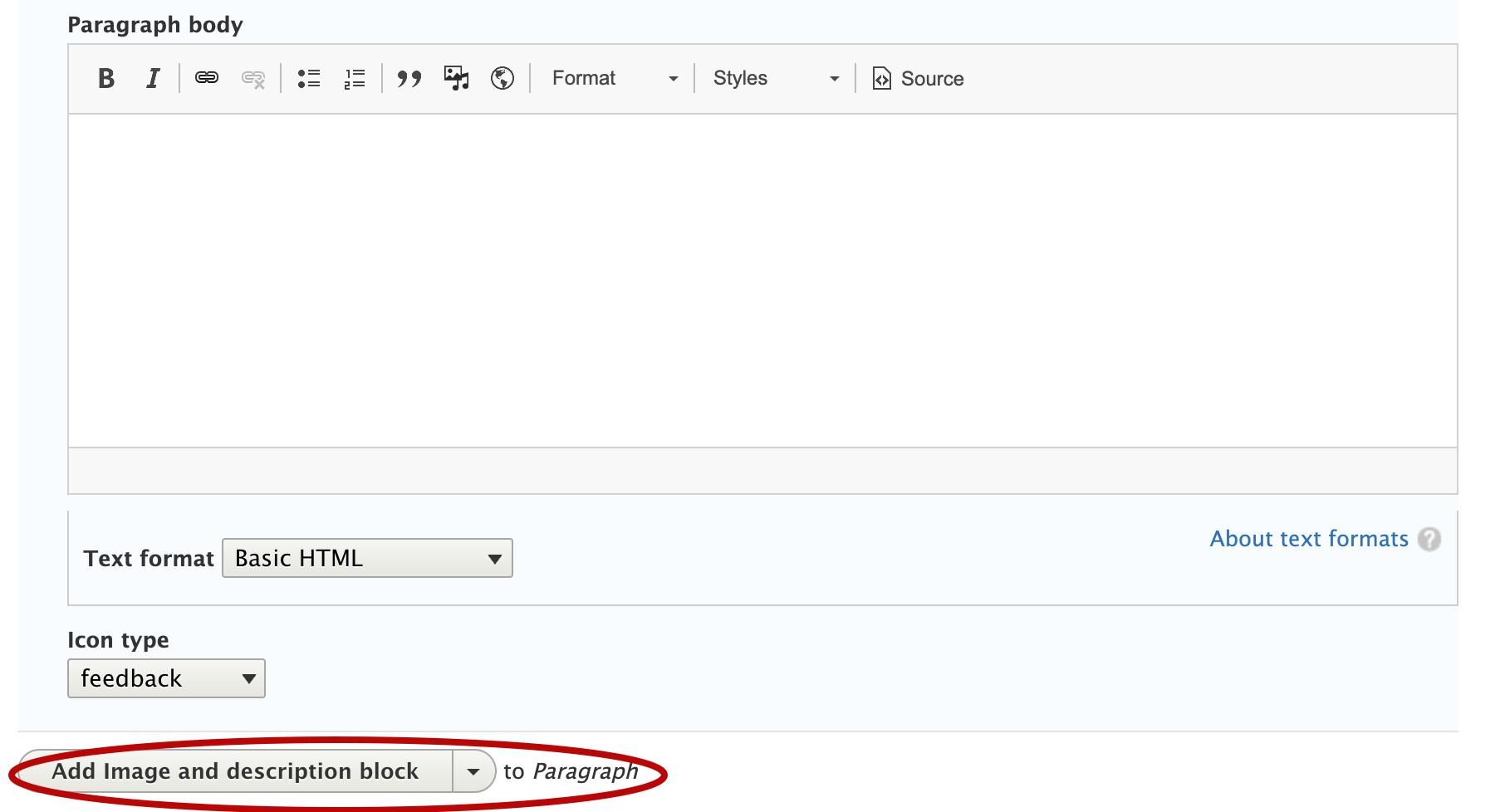
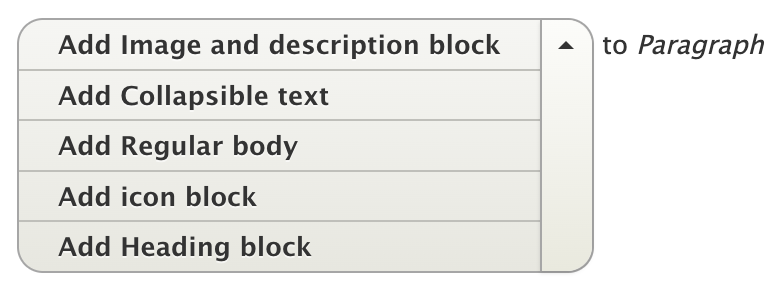
The options for paragraph type will vary depending on which page you’re on. Paragraph types currently available include:
An Image and description block allows you to add an image with a text block below it onto your page. See the Our Locations page for an example of this block in use. Add a new block for every image you’d like to add. Blocks will appear two across on a page.
Collapsible text (or an accordion) allows you to enter a heading, and a section of text that can be opened or closed from that heading. The text will be closed by default, saving space on the page. See the “Policies” section of the Large format printing page for an example of this paragraph type in use. Add a new Collapsible text paragraph for each heading you need.
- By default your collapsible text heading will be at the h2 level. If you’d like to nest your collapsible text heading under another h2 heading on the page, check the Make heading h3 box at the bottom of paragraph field. This is important for accessibility.
An icon block creates a block on the page with an icon and text next to it. See the Ask Us page for an example of this block in use.
A List of recommendations allows you to enter an item onto a Featured books & media list (a “booklist”). See the Celebrating Latinx Books, Films And Music page for an example of this paragraph type in use.
A Heading block creates a box on the page, with a hyperlinked heading and text below. This paragraph type may be used particularly in instances where a page consists of a list of links. See the Borrow or renew items page for an example of this block in use.
- You can choose to have 2 heading blocks across the page with a sidebar, or 3 heading blocks across the page without a sidebar.
A grid paragraph shows images side by side. You can add multiple grid paragraphs for more than 1 row of images.
If you’ve added a special paragraph type and need to add additional body text underneath it, add a Regular body paragraph. This paragraph will function the same as the main Body section of the Basic page but will appear on the page below your other paragraph types.
Return to Table of Contents