Return to Table of Contents
To add new content to the site
- Once you’ve logged in, click on the Content button in the toolbar at the upper left of the screen.
- Then click the Add content button
- Select the content type that you’d like to add (See Content types for more information about which content type is appropriate for your needs)
- Enter the Title and Body of the content. Additional fields will vary by content type and are explained in more detail in the Details for adding specific types of content section.
- If you’d like to leave a note to explain anything about the page – why you created it, what may be changed in the future, etc., add a Revision log message in the box at the top right of page
- The Published box at the bottom of the page will be checked by default. If you’re ready to publish your page, leave it checked and click Save. If you’d like to save as a draft, uncheck the box before clicking Save.
The URL path for a page
The URL path for a page will be automatically set. It’s important that your new page is correctly nested within the menu structure so that the correct URL path is generated. If you create a new page, please get in touch with Web Team and we’ll work with you to get the page nested correctly.
Related content
Content authors can enter links to related content to appear in the sidebar of some types of pages, including Basic pages, News, workshops, events, and Explore Tisch & exhibits. This section is intended for links to other pages that aren’t directly discussed on the page itself but may also be useful to a user who is on that particular page.
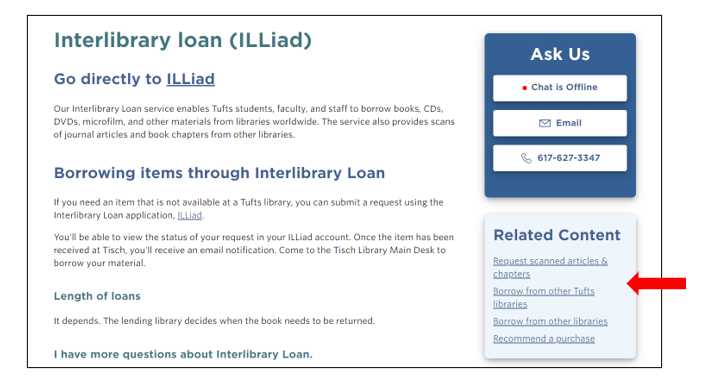
For example, in the ILL page above, the related content links are for other ways to request content or find content that we don’t own. This is not specifically about ILL but may be useful to a user who is reading about ILL and presumably is trying to access something we don’t own.
To add Related Content, find the Related Content section at the bottom of the Edit view of a page:
- Search for an internal link or paste in an external link in the URL box
- Enter the text that you’d like to appear in the Related Content box for that link in the Link text box. Note that this doesn’t have to be the same as the page title.
- Click the Add another item button if you’d like to add an additional piece of Related Content.
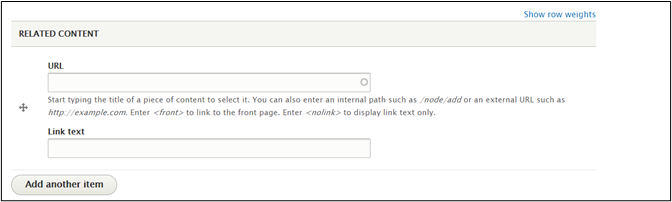
Return to Table of Contents