Return to Details for adding specific types of content
There are 2 different ways to change the hours.
- If your changes are on a semester-long basis, edit the existing content pages for your area. See more details below in “Editing existing hours pages”
- If you need to make a small change to hours – for a holiday, or spring break – and then the hours for your area will return to the regular schedule – you may want to create a new hours page, and schedule it to be published and unpublished ahead of time. See more details below in “Adding in exception hours”
Editing existing hours pages (for semester long changes)
To edit the hours pages, go to the admin toolbar and find Manage -> Content (admin/content), then filter by content type (choose “hours”) &, if needed, published status (“published”). As of February 2022, there is now an "hours" tab in the admin/content page. This will show you hours content with the ability to filter by location.
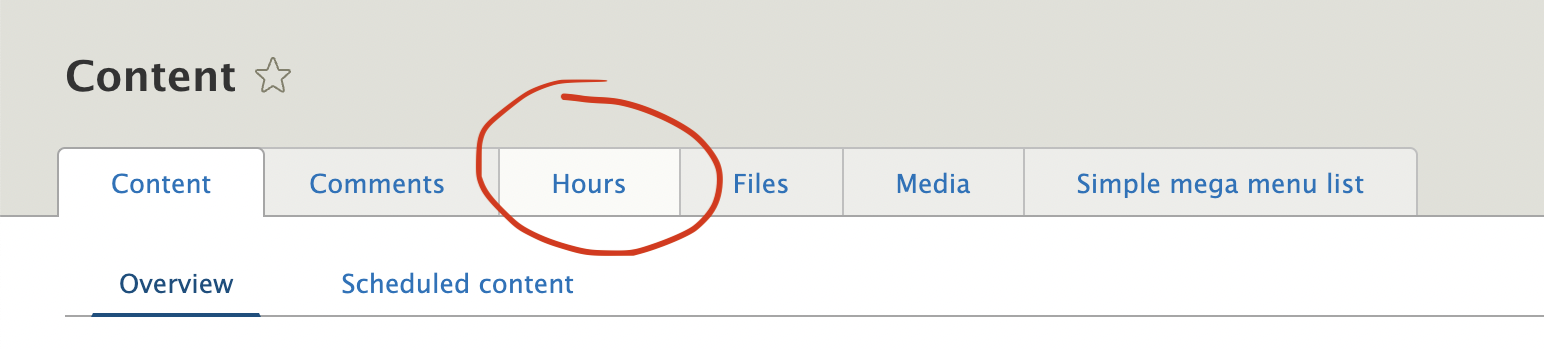
The current hours pages are: Tisch building hours, Tisch library service hours, DDS hours, Music Library hours, and SMFA library hours.
Note that these pages themselves are not visible to the public. The information on them is pulled into various places on the site noted below, but the pages themselves aren't visible.
- Tisch building hours
- 3 different fields, correspond to:
- Building hours (top of the page)
- Library Main desk hours (below the Body field)
- Open to the public (below the Body field)
- All 3 of these fields show up in Today's Hours in the header across the site
- the Body field shows up only on the hours page
- 3 different fields, correspond to:
- Music Library Hours
- Daily music hours show up in the Today’s Hours header and on the music page
- The body field of this page only shows up on the hours page
- SMFA Library Hours
- Daily SMFA hours show up in the Today’s Hours header and on the SMFA page
- Second hours field shows up as “Pick up only” for now
- The body field of this page only shows up on the hours page
- DDS hours
- Daily DDS hours show up on the DDS page
- The body field of this page only shows up on the hours page
To edit existing hours pages, go to the appropriate page above & edit it. Remember that some (Tisch building hours, SMFA pick up) require you to fill out 2 separate time hours fields.
Whatever you put in the body field for Tisch building hours, DDS, SMFA & Music will show up on the hours page. Use this field to warn users about upcoming exceptions (for example, holidays and exceptions)*. Also, here are some style rules for how to format what you put in the body field. We’d like to keep this content as consistent as possible with the hours info from other locations that also show up on the page.
*Note, even though the regular hours page(s) are a good place to communicate upcoming hour changes, you will need to make an actual exception via an hours page to change the hours in the header or on the DDS/SFMA/Music library pages. See below.
Adding in exception hours (for holidays, one-offs, short term changes)
The strategy here is to override the hours for a limited amount of time, by temporarily overtaking the daily hours in the header, and/or on DDS/SMFA/Music pages as needed.
- Create a new hours page and give it a tittle that will make sense to you later on the content/admin backend area (users will never see the title, but it will help things remain clear for you and other staff).
- For example, I created pages for Indigenous People’s day that were similar to “DDS indigenous peoples day hours”, “SMFA indigenous people’s day hours”
- You can also edit an older exception page. For example, if you made exception hours for President's Day last year, it might be easier to just tweak that for this year. You can now go to the "hours" tab on the admin/content page, and from there filter by the hours location.
- Add the hours of the day(s) of the exception. If this page will get published a few days before the exception day, make sure the hours for the proceeding days are correct as well.
- For example, I published “Indigenous peoples day DDS hours” the Saturday before the special hours took place (Monday DDS was closed). I made sure the Saturday and Sunday hours were set to the actual hours the library/area would be open on those days. Since the page was set to unpublish after that Monday, however, I didn’t need to put in any hours for the remaining days of the week (see below for how to unpublish).
- For Tisch building hours, you will need to fill out all 3 hours time fields (see Editing Existing Hours header above for explanation of what they are).
- Make sure to associate this page with the location of hours you want to override – this is done in the Location field.
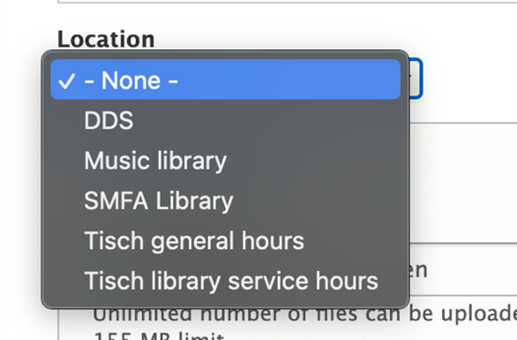
- In the scheduler you can set the hours exception to be published a day before/early morning of your exception, and then schedule it to unpublish the day after
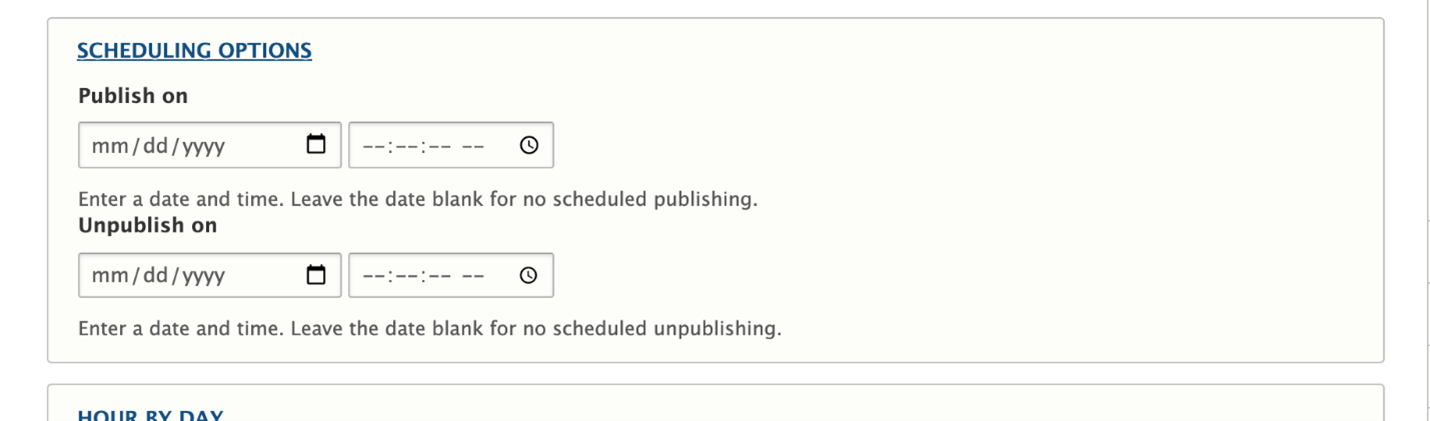
- Make sure you keep “Published” at the bottom of the page unchecked
- To allow for this hours page to override the regular hours, when it does get published according to schedule, go to “Promotion Options” on the right side of the page, expand the section, and click “Sticky at the top of lists”
- Save the page. You should be good to go!
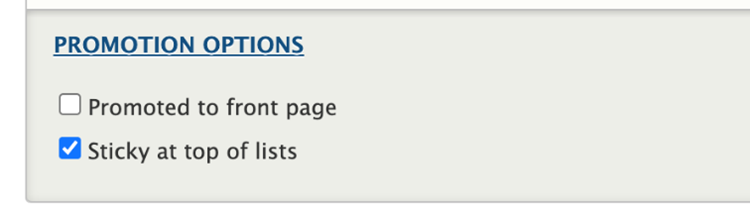
- Save the page. You should be good to go!
Formatting practices for entering hours
General formatting
- Spell out days of the week fully
- Enter times in the format XX:XXam, with no space between the time and am/pm
- When using a specific date (most likely in holidays & exceptions), use the abbreviated month. For example: Jan. 2, 2021
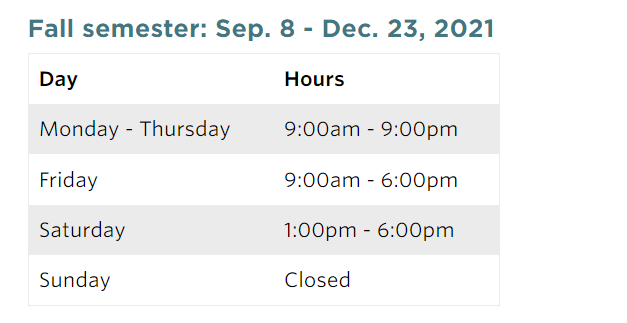
Holidays and exceptions
- Display in a table format
- After each date, include in parenthesis what that day is. For example: Monday, Oct. 11 (Indigenous Peoples' Day) or Wednesday, Nov. 24 (day before Thanksgiving)
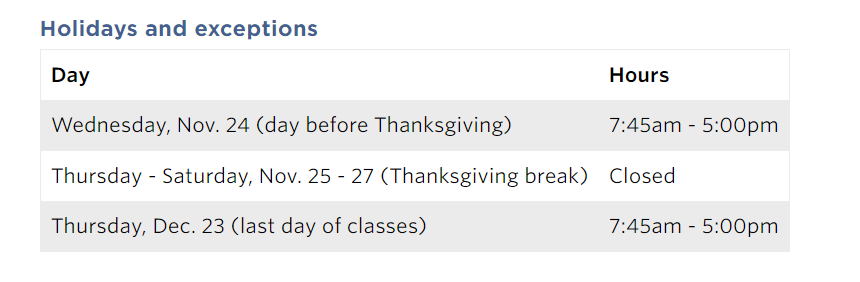
Headings
- The page title of each piece of hours content will be the heading for that section on the hours page
- The title should be formatted: [Name of location] hours. For example: Tisch Library hours
- In the body of the hours content there are at least two headings:
- H3 heading at the top of the body section: [Semester]: Month Day - Month Day, 2021 (with month abbreviated). For example, Fall semester: Sep. 8 - Dec. 23, 2021
- H4 heading above the table of exceptions: Holidays and exceptions
- There may be additional H4 headings above other tables of hours for each location. For example, Tisch hours may have additional H4 headings to distinguish between building hours & circulation desk hours